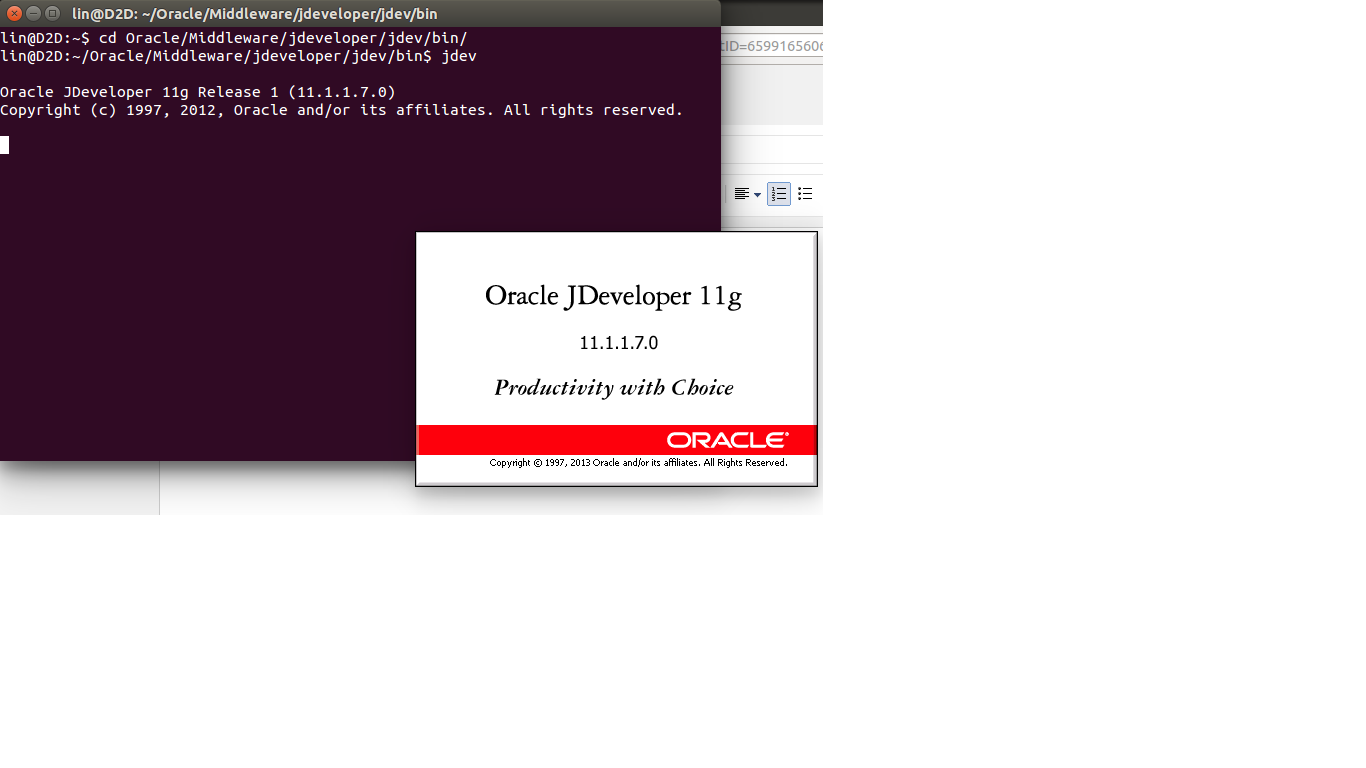ADFSolution
Thursday, February 26, 2015
How to Create Table Space on DataBase 11g.
Hi Friends.
How to Create Table Space on DataBase 11g.
Goto Window and Click All Program
Open Sql Plus Connect User enter User name and Password.
User name sys as sysdba
Password welcome1
Run Command Create Table Space
Sample Oracle create table space script
-- *** Make a copy of this script and change <<WEBLOGIC>> to the desired tablespace name prefix.
-- *** CHANGE D:\ and E:\ to valid disk locations for your environment.
-- ***Adjust file sizes as needed.
-- Create additional copies of this script to define additional tablespaces for the WEBLOGIC_GROUPSPACE Content Management Repository database
-- and to create additional Content Management Repository databases. For example; change <<WEBLOGIC>> to WEBLOGIC_GROUPSPACE.
-- Note: Indexes will be placed in <<WEBLOGIC>>_DATA by default. Rebuild indexes via rebuild_indexes.sql to move them to the index tablespace after
-- initial database object creation.
Run This Command on Sql Plus.
CREATE TABLESPACE weblogic_DATA
DATAFILE 'C:\Oracle\weblogic_DATA01.DBF' SIZE 1000M;
CREATE TABLESPACE weblogic_INDEX
DATAFILE 'C:\Oracle\weblogic_INDEX01.DBF'
SIZE 1000M;
Sample Oracle create database user script
-- *** Make a copy of this script and change <<WEBLOGIC>> to the desired user and tablespace name.
-- Create additional copies of this script to define additional database users for the WEBLOGIC_GROUPSPACE Content Management Repository database
-- and to create additional Content Management Repository databases. For example; change <<WEBLOGIC>> to WEBLOGIC_GROUPSPACE.
CREATE USER weblogic
IDENTIFIED BY welcome1
DEFAULT TABLESPACE weblogic_DATA
TEMPORARY TABLESPACE TEMP;
GRANT CREATE TABLE, CREATE VIEW, CREATE TRIGGER, CREATE SEQUENCE, CREATE SESSION, UNLIMITED TABLESPACE TO weblogic;
Create Domain Weblogic Portal Server.
Hi Friends.
How to Create Domain Weblogic Portal Server on Window / Window Server 2008.
Step 14 click all program select the Quick Start Run as Administrate.
Step 15 Select Create a new weblogic domain and click Next.
Step 16 Select the server and click Next.
Step 17 Give the Meaningful name of Domain.
Step 18 Configor the Administrator Username and Password.
Username Weblogic.
Password welcome1
then click Next.
Step 19 Select the version of jdk and click Next.
Step 20 Fill the all criendital DataBase Likes
DataBase Sid Name orcl or XE.
DataBase Host Name localhost or ip (192.168.1.112)address where DataBase are installed
DataBase port number 1521.
Username WLPORTAL.
Password Welcome1. and Click Next.
Step 21 Test Connection and Click Next.
Step 22 Now Run the script Click Next.
Step 23 Click Next.
Step 24 Enter the name of server and Click Next .
Step 25 Click Next.
Step 26 Click Next.
Step 27 Click Next.
Step 28 Fill all DataBase criendital.
Username weblogic.
Password welcome1 and Click Next.
Step 29 Click Create.
Step 30 Click Done.
Step 31 Completing Create Domain.
Now Start weblogic server. open CMD past this path.
C:\Oracle\Middleware\user_projects\domains\Nit_domain\bin\startWebLogic.cmd
and Start Managed Serve.
.
Weblogic portal Installation Guide.
Hi Friends..
How to Installation Weblogic portal on Window / Window Server 2008.
Firstly you Download Weblogic portal from Oracle Side.
Install Oracle DataBase 11g. After installation DataBase you have need to create table space.
Step 1 Goto Weblogic portal103_win32.exe and right click on .exe file. Run As Administrator
How to Installation Weblogic portal on Window / Window Server 2008.
Firstly you Download Weblogic portal from Oracle Side.
Install Oracle DataBase 11g. After installation DataBase you have need to create table space.
Step 1 Goto Weblogic portal103_win32.exe and right click on .exe file. Run As Administrator
Step 2 Run exe File.
Step 3 Click Next.
Step 4 Click Next and if you want to custom path browse and select other location.
Step 5 Click Next.
Step 6 Click Next and chose Install type Typical.
Step 7 Click Next.
Step 8 Click Next and choose ALL Users
Step 9 Click Next.
Step 10 Click Next.
Step 11 Click Next.
Step 12 Click Next.
Step 13 Now you have done install the Weblogic portal.
How to create Domains goto next.
How to create Domains goto next.
Subscribe to:
Comments (Atom)