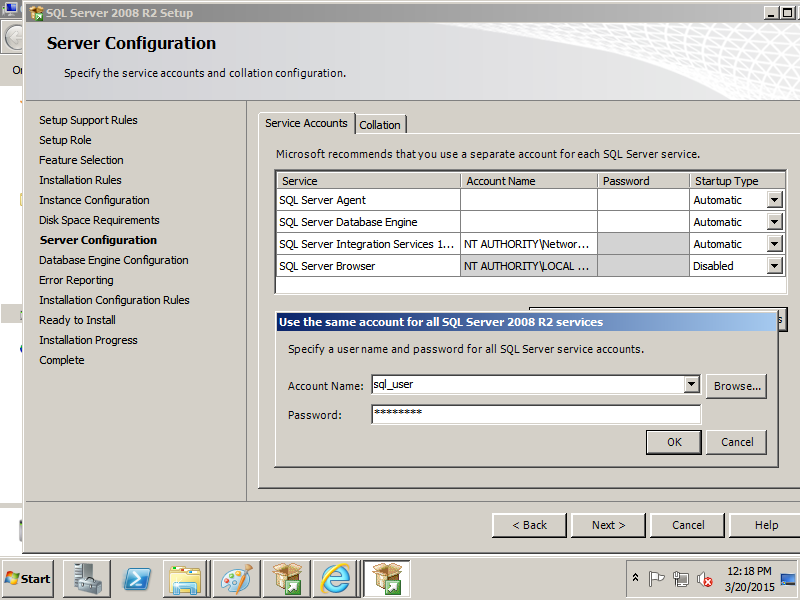Hi Friends Today i am share Oracle 11g Database Some Qusetion and Answer.
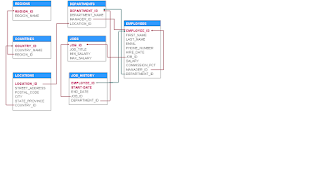
2 . Display the first name and join date of the employees who joined between 2002 and 2005.
SELECT FIRST_NAME, HIRE_DATE FROM EMPLOYEES
WHERE TO_CHAR(HIRE_DATE, 'YYYY') BETWEEN 2002 AND 2005 ORDER BY HIRE_DATE
3. Display details of employee with ID 150 or 160.
SELECT * FROM EMPLOYEES WHERE EMPLOYEE_ID in (150,160)
4. Display first name and join date of the employees who is either IT Programmer or Sales Man.
SELECT FIRST_NAME, HIRE_DATE
FROM EMPLOYEES WHERE JOB_ID IN ('IT_PROG', 'SA_MAN')
5. Display employees who joined after 1st January 2008.
SELECT * FROM EMPLOYEES where hire_date > '01jan2008'
6. Display first name, salary, commission pct, and hire date for employees with salary less than 10000.
SELECT FIRST_NAME, SALARY, COMMISSION_PCT, HIRE_DATE FROM EMPLOYEES WHERE SALARY < 10000
7. Display job Title, the difference between minimum and maximum salaries for jobs with max salary in the range 10000 to 20000.
SELECT JOB_TITLE, MAX_SALARYMIN_
SALARY DIFFERENCE FROM JOBS WHERE MAX_SALARY BETWEEN 10000 AND 20000
8. Display details of jobs in the descending order of the title.
SELECT * FROM JOBS ORDER BY JOB_TITLE
9. Display employees who joined in the month of May.
SELECT * FROM EMPLOYEES WHERE TO_CHAR(HIRE_DATE, 'MON')= 'MAY'
10 Display employees where the first name or last name starts with S.
SELECT FIRST_NAME, LAST_NAME FROM EMPLOYEES WHERE FIRST_NAME LIKE 'S%' OR LAST_NAME LIKE 'S%'
11. Display details of jobs in the descending order of the title.
SELECT * FROM JOBS ORDER BY JOB_TITLE
12. Display first name and experience of the employees.
SELECT FIRST_NAME, HIRE_DATE, FLOOR((SYSDATEHIRE_
DATE)/365)FROM EMPLOYEES
13 Display details of the employees where commission percentage is null and salary in the range 9000 to 10000 and department is 30.
SELECT * FROM EMPLOYEES WHERE COMMISSION_PCT IS NULL AND SALARY BETWEEN 9000 AND 10000 AND DEPARTMENT_ID=30
14 Display first name and experience of the employees.
SELECT FIRST_NAME, HIRE_DATE, FLOOR((SYSDATEHIRE_
DATE)/365)FROM EMPLOYEES
15. Display the length of first name for employees where last name contain character ‘b’ after 3rd position.
SELECT FIRST_NAME, LAST_NAME FROM EMPLOYEES WHERE INSTR(LAST_NAME,'B') > 3
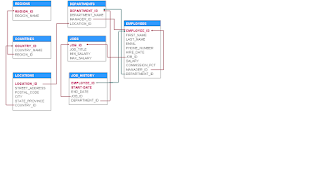
- Display details of jobs where the minimum salary is greater than 10000.
SELECT * FROM JOBS WHERE MIN_SALARY > 10000
2 . Display the first name and join date of the employees who joined between 2002 and 2005.
SELECT FIRST_NAME, HIRE_DATE FROM EMPLOYEES
WHERE TO_CHAR(HIRE_DATE, 'YYYY') BETWEEN 2002 AND 2005 ORDER BY HIRE_DATE
3. Display details of employee with ID 150 or 160.
SELECT * FROM EMPLOYEES WHERE EMPLOYEE_ID in (150,160)
4. Display first name and join date of the employees who is either IT Programmer or Sales Man.
SELECT FIRST_NAME, HIRE_DATE
FROM EMPLOYEES WHERE JOB_ID IN ('IT_PROG', 'SA_MAN')
5. Display employees who joined after 1st January 2008.
SELECT * FROM EMPLOYEES where hire_date > '01jan2008'
6. Display first name, salary, commission pct, and hire date for employees with salary less than 10000.
SELECT FIRST_NAME, SALARY, COMMISSION_PCT, HIRE_DATE FROM EMPLOYEES WHERE SALARY < 10000
7. Display job Title, the difference between minimum and maximum salaries for jobs with max salary in the range 10000 to 20000.
SELECT JOB_TITLE, MAX_SALARYMIN_
SALARY DIFFERENCE FROM JOBS WHERE MAX_SALARY BETWEEN 10000 AND 20000
8. Display details of jobs in the descending order of the title.
SELECT * FROM JOBS ORDER BY JOB_TITLE
9. Display employees who joined in the month of May.
SELECT * FROM EMPLOYEES WHERE TO_CHAR(HIRE_DATE, 'MON')= 'MAY'
10 Display employees where the first name or last name starts with S.
SELECT FIRST_NAME, LAST_NAME FROM EMPLOYEES WHERE FIRST_NAME LIKE 'S%' OR LAST_NAME LIKE 'S%'
11. Display details of jobs in the descending order of the title.
SELECT * FROM JOBS ORDER BY JOB_TITLE
12. Display first name and experience of the employees.
SELECT FIRST_NAME, HIRE_DATE, FLOOR((SYSDATEHIRE_
DATE)/365)FROM EMPLOYEES
13 Display details of the employees where commission percentage is null and salary in the range 9000 to 10000 and department is 30.
SELECT * FROM EMPLOYEES WHERE COMMISSION_PCT IS NULL AND SALARY BETWEEN 9000 AND 10000 AND DEPARTMENT_ID=30
14 Display first name and experience of the employees.
SELECT FIRST_NAME, HIRE_DATE, FLOOR((SYSDATEHIRE_
DATE)/365)FROM EMPLOYEES
15. Display the length of first name for employees where last name contain character ‘b’ after 3rd position.
SELECT FIRST_NAME, LAST_NAME FROM EMPLOYEES WHERE INSTR(LAST_NAME,'B') > 3